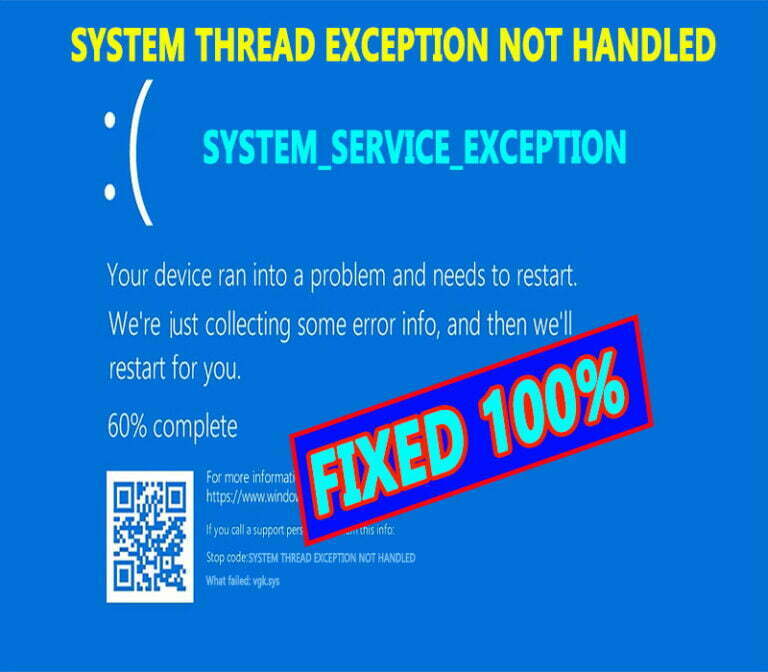
Windows Ran Into a Problem and Needs to Restart: Understanding, Preventing, and Troubleshooting
Imagine embarking on a crucial project, immersed in the depths of your work, only to be abruptly interrupted by a dreaded message: “Windows ran into a problem and needs to restart.” The sudden loss of progress and the uncertainty surrounding the cause can be frustrating. To unravel the mystery behind this enigmatic message and equip yourself with preventive measures, let’s delve into the nature of this issue.
Windows, the operating system that powers countless computers worldwide, serves as a mediator between the user and the hardware. Its intricate architecture tirelessly manages processes, facilitating seamless interactions and enabling you to accomplish your tasks efficiently. However, occasional hiccups can arise, and the infamous “Windows ran into a problem and needs to restart” error message is a manifestation of such an occurrence.
Understanding the Error: A Deeper Dive
This error typically surfaces when Windows encounters an unexpected condition that it cannot resolve independently. The underlying causes can be diverse, ranging from hardware malfunctions to software conflicts. Hardware issues such as faulty memory modules, overheating components, or malfunctioning storage devices can trigger this error. Software-related culprits include corrupt system files, incompatible drivers, or outdated operating system versions.
To pinpoint the root cause of this error, meticulous analysis is essential. Begin by considering the circumstances leading up to the issue. Did you recently install a new hardware component or software program? Was there a sudden power surge or unexpected system shutdown? Recalling these details can provide valuable clues.
Preventing the Problem: Proactive Measures
While not all instances of the “Windows ran into a problem and needs to restart” error can be prevented, implementing proactive measures can significantly reduce its occurrence. Regularly updating your operating system and software programs with the latest security patches and bug fixes is paramount. These updates often address known vulnerabilities that could potentially lead to system instability.
Adequate maintenance of your hardware is equally crucial. Ensure proper ventilation to prevent overheating, and invest in a reliable surge protector to safeguard your system against sudden power fluctuations. Regular hardware diagnostics, such as memory checks and disk scans, can proactively identify potential issues before they escalate into major problems.
Troubleshooting the Error: Practical Solutions
Should you encounter the “Windows ran into a problem and needs to restart” error, several troubleshooting strategies can be employed to resolve the issue.
1. **Restart Your Computer:** A simple restart can often rectify minor software glitches or temporary hardware issues. Upon restarting, Windows will perform a series of self-diagnostic checks, potentially resolving the problem.
2. **Boot into Safe Mode:** Safe Mode is a stripped-down operating environment that loads only essential drivers and services. Booting into Safe Mode can help isolate the issue and identify any conflicting software or drivers.
3. **Run System Restore:** System Restore allows you to revert your system to an earlier point in time, before the error occurred. This can be effective if a recent software installation or system change triggered the problem.
4. **Check Hardware:** If software troubleshooting measures prove unsuccessful, consider examining your hardware. Reseat memory modules, inspect cables for loose connections, and ensure adequate ventilation to rule out hardware-related causes.
Expert Advice: Tips for Enhanced Reliability
Beyond the troubleshooting methods outlined above, incorporating expert advice into your computing practices can further enhance system reliability and minimize the likelihood of encountering the “Windows ran into a problem and needs to restart” error:
1. **Use Genuine Software:** Utilize authentic software from reputable sources to avoid potential compatibility issues or malware infections that could destabilize your system.
2. **Uninstall Unused Software:** Regularly review installed software and remove any programs you no longer use. Redundant software can occupy system resources and introduce vulnerabilities.
3. **Maintain Disk Space:** Ensure you have sufficient free disk space to accommodate temporary files, updates, and other system operations. Insufficient disk space can compromise system performance and stability.
4. **Limit Startup Programs:** Too many programs running at startup can slow down your computer and potentially cause conflicts. Disable unnecessary startup programs to optimize system performance.
FAQ on “Windows Ran Into a Problem and Needs to Restart”
Q: What is the main cause of the “Windows ran into a problem and needs to restart” error?
A: This error typically occurs when Windows encounters an unanticipated issue that it cannot resolve independently. Hardware malfunctions, software conflicts, or corrupt system files are common triggers.
Q: Can I prevent this error from happening?
A: While not all occurrences can be prevented, proactive measures such as regular software updates, hardware maintenance, and limiting startup programs can significantly reduce the likelihood of encountering this error.
Q: What should I do if I see this error?
A: Restart your computer, boot into Safe Mode, or run System Restore to troubleshoot the issue. If these methods are unsuccessful, consider checking your hardware for potential problems.
Conclusion
The “Windows ran into a problem and needs to restart” error, while frustrating, can often be resolved with a combination of troubleshooting techniques and preventive measures. Understanding the underlying causes, implementing proactive strategies, and utilizing expert advice can enhance system reliability and minimize the occurrence of this issue. By familiarizing yourself with the information provided in this article, you are well-equipped to tackle this error effectively should it arise.
Would you like to explore other related topics to further enhance your understanding of Windows troubleshooting?
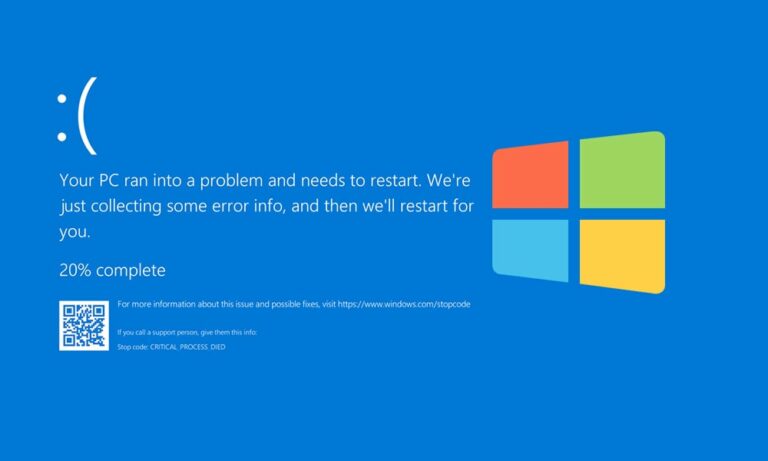
Image: www.getdroidtips.com

Image: www.youtube.com
How to Fix the “Your PC Ran Into a Problem and Needs to Restart” Error … Your PC ran into a problem and needs to restart. We’ll restart it for you. If you’d like to know more, you can search online later for this error: SYSTEM_THREAD_EXCEPTION_NOT-HANDLED. … Repeat the previous step twice, and in the third restart the operating system should enter into the Windows Recovery Environment (Windows RE), where a number